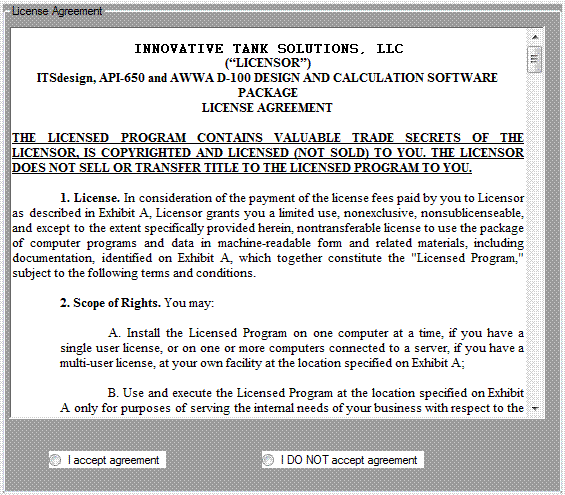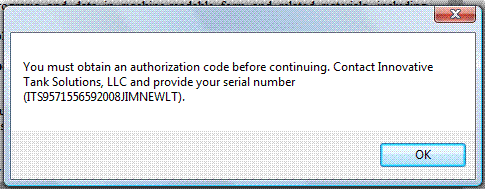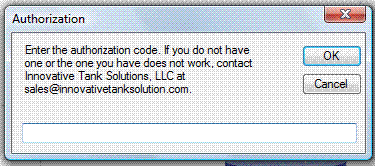| For best results set Microsoft Edge as your default browser during the installation process. |
| Follow these instructions for installing and running ITSdesign. Be sure to scroll down to view all of the instructions. There is a download button at the bottom of the screens. |
| |
| |
| Previous |
| |
| After clicking on the download button below a new screen will appear. Click the "Install" button. |
| |
| |
| Click on Run.exe. |
| |
| |
| When the installation is completed, this screen appears, read the license agreement and click "I Accept Agreement" if you accept the agreement. |
| |
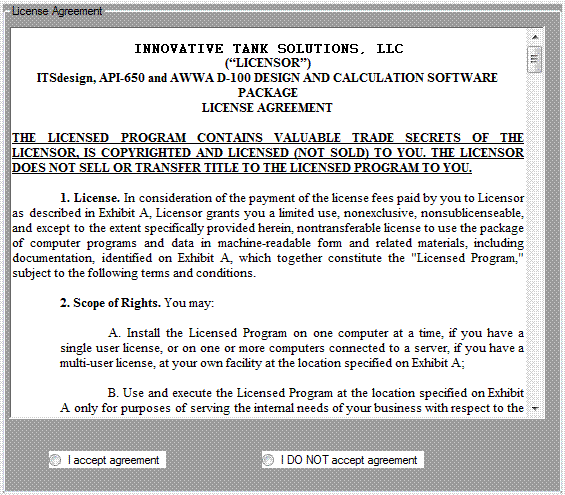 |
| |
| When this screen appears, write down the serial number provided.
Email your serial number to sales@innovativetanksolution.com. We will then email you the required authorization code.
Click "OK". The program will shut down.
|
| |
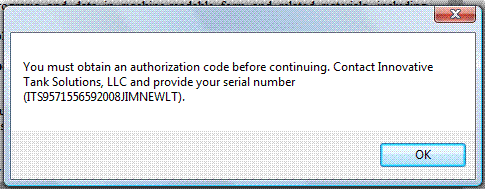 |
| |
|
Once you have received your authorization code via email from Innovative Tank Solutions, LLC,
click on your "Start" menu.
Click "All Programs".
Click "Innovative Tank Solutions, LLC".
Click "ITSdesign".
When this screen appears, enter the authorization code received from Innovative Tank Solutions, LLC.
|
| |
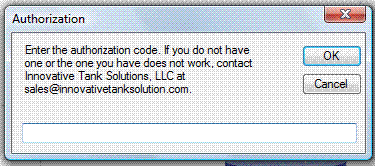 |
| |
|
To run ITSdesign,
click on your "Start" menu.
Click "All Programs".
Click "Innovative Tank Solutions, LLC".
Click "ITSdesign".
Each time you start ITSdesign the program will check for any updates. If an update exists a box will appear
requesting permisssion to download the update. DO NOT "Skip" the update as all updates are important.
|
| THIS DOWNLOAD IS FOR THE TRIAL VERSION ONLY. |